iPhone Nrhiav Tau Hauv Xov Tooj?
Nyob rau hauv lub ntiaj teb no niaj hnub no, qhov twg smartphones yog ib tug extension ntawm peb tus kheej, kev ntshai ntawm poob los yog misplaced peb li yog tag nrho cov tiag tiag. Thaum lub tswv yim ntawm iPhone nrhiav ib lub xov tooj hauv yuav zoo li ib qho kev tsis sib haum xeeb, qhov tseeb yog tias nrog cov cuab yeej thiab cov txheej txheem, nws yog qhov ua tau tag nrho. Cia peb nkag siab txog qhov tsis txaus ntseeg ntawm qhov xwm txheej no, tshawb xyuas cov xwm txheej uas lav qhov kev taug qab, cov txheej txheem muaj, thiab txawm tias muaj txiaj ntsig zoo los txhim kho kev ceev ntiag tug.
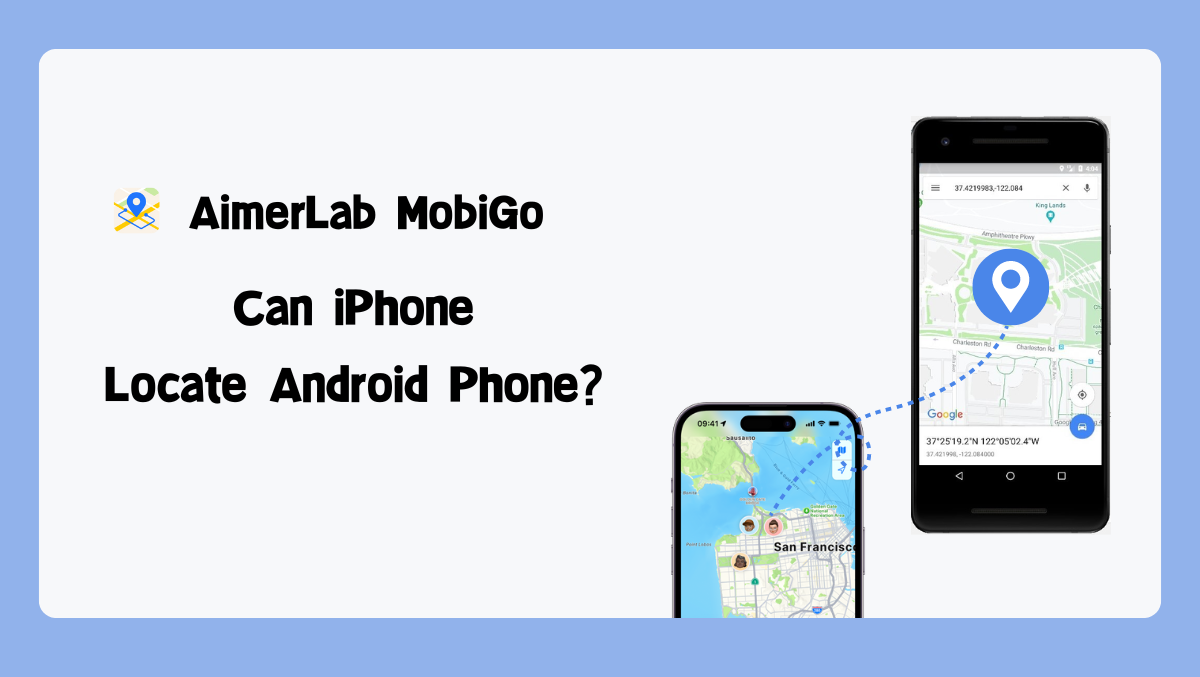
1. Cov xwm txheej yog vim li cas ib tug iPhone yuav tsum nrhiav ib lub xov tooj hauv
Muaj ntau qhov xwm txheej uas tus neeg siv iPhone yuav pom lawv tus kheej xav tau los nrhiav lub xov tooj Android. Cia peb tshawb txog qee qhov xwm txheej:
Tsev neeg los yog phooj ywg : Hauv cov tsev neeg uas cov neeg hauv tsev neeg lossis cov phooj ywg siv sib xyaw ntawm iOS thiab Android cov khoom siv, tej zaum yuav muaj qhov xwm txheej uas tus neeg siv iPhone xav nrhiav lub xov tooj Android uas yog ib tus neeg hauv tsev neeg lossis phooj ywg. Qhov no tuaj yeem yog vim muaj cov cuab yeej ploj hauv tsev lossis ua kom muaj kev nyab xeeb ntawm tus neeg hlub uas tawm mus.
Chaw Ua Haujlwm Dynamics : Ntau qhov chaw ua haujlwm muaj ntau hom xov tooj ntawm tes siv los ntawm cov neeg ua haujlwm. Yog hais tias ib tug neeg los ntawm tus neeg siv iPhone qhov chaw ua haujlwm, xws li cov npoj yaig lossis cov neeg ua haujlwm, ua yuam kev hauv lawv lub cuab yeej Android, nws yuav tsim nyog rau tus neeg siv iPhone los pab nrhiav nws, tshwj xeeb tshaj yog tias lub cuab yeej tseem ceeb rau kev ua haujlwm cuam tshuam lossis muaj cov ntaub ntawv rhiab heev.
Kev sib koom ua ke sib txawv : Kev sib koom tes ua haujlwm lossis kev ua haujlwm pab pawg feem ntau koom nrog cov tib neeg uas siv lub xov tooj smartphone sib txawv. Hauv cov xwm txheej zoo li no, tej zaum yuav muaj qhov xwm txheej uas tus neeg siv iPhone xav tau koom tes nrog ib tus neeg siv lub cuab yeej Android. Nrhiav lub xov tooj Android tuaj yeem yog qhov tseem ceeb rau kev ua kom muaj kev sib txuas lus thiab kev sib koom tes, tshwj xeeb tshaj yog nyob rau lub sijhawm.
Cov xwm txheej kub ntxhov : Thaum muaj xwm txheej ceev, xws li xwm txheej lossis xwm txheej ceev kho mob, nrhiav tau lub xov tooj Android los ntawm iPhone tuaj yeem yog qhov tseem ceeb. Yog tias tus neeg siv xov tooj Android tsis tuaj yeem sib txuas lus lawv qhov chaw hais lus, tus neeg siv iPhone yuav xav tau taug qab lawv lub cuab yeej los muab kev pab lossis ceeb toom cov kev pabcuam xwm txheej ceev.
Kev txhawj xeeb txog kev ruaj ntseg : Thaum muaj tub sab nyiag lossis poob, muaj peev xwm taug qab qhov chaw ntawm lub xov tooj Android tuaj yeem pab rov qab cov cuab yeej thiab muaj peev xwm ntes tus neeg ua txhaum cai. Qhov no yog qhov tshwj xeeb tshaj yog nyob rau hauv nroog ib puag ncig qhov twg tub sab ntawm smartphones yog hmoov tsis zoo.
Mus Ncig Ua Si : Thaum mus ncig nrog cov phooj ywg lossis cov neeg hauv tsev neeg uas siv cov khoom siv hauv Android, ua kom txhua tus nyob ua ke thiab tsis muaj leej twg poob yog qhov tseem ceeb. Muaj peev xwm taug qab qhov chaw ntawm lub xov tooj Android tuaj yeem pab tus neeg siv iPhone khaws tab ntawm pab pawg thiab ua kom txhua tus muaj kev nyab xeeb.
2. Yuav iPhone Nrhiav Hauv Xov Tooj?
Yog lawm, iPhone tuaj yeem nrhiav tau lub xov tooj Android, txawm tias tsis ncaj. Thaum tsis muaj qhov ua tau zoo ntawm iPhones tshwj xeeb tsim los rau lub hom phiaj no, ntau txoj hauv kev thiab cov cuab yeej ua rau nws ua tau.
3. Yuav ua li cas nrhiav hauv xov tooj los ntawm ib tug iPhone?
3.1
Google's Find My Device
Google muab cov kev daws teeb meem zoo los ntawm nws qhov kev pabcuam "Nrhiav Kuv Lub Tshuab"Cov. Cov neeg siv Android tuaj yeem siv qhov kev pabcuam no txhawm rau taug qab, xauv, lossis tshem tawm lawv cov khoom siv. Cov neeg siv iPhone tuaj yeem nkag mus rau qhov tshwj xeeb no los ntawm kev mus saib Nrhiav Kuv Lub Tsev Kawm Ntawv Lub Vev Xaib thiab kos npe nrog Google account cuam tshuam. Qhov no muab cov ntaub ntawv qhov chaw nyob ntawm lub sijhawm, ua kom nrawm nrawm thaum poob lossis tub sab.
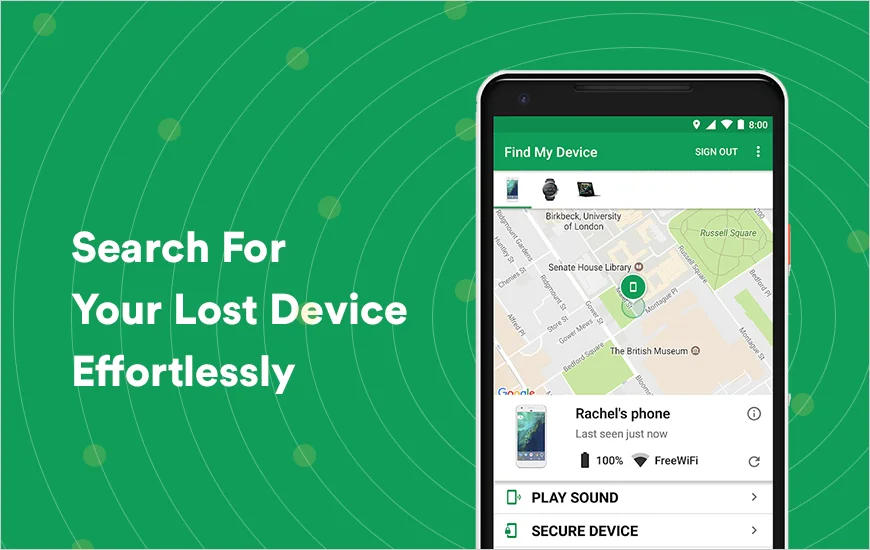
3.2 Third-tog Apps
Ntau tus neeg thib peb apps muaj nyob rau ntawm App Store ua raws li kev xav tau ntawm kev taug qab hla lub platform. Cov apps zoo li "Nrhiav Kuv Cov Phooj Ywg" lossis "Life360" tso cai rau cov neeg siv taug qab cov khoom siv hauv Android los ntawm lawv lub iPhones, muab cov yam ntxwv xws li hloov kho qhov chaw nyob ntawm lub sijhawm thiab geofencing. Cov apps no feem ntau xav tau kev teeb tsa ntawm ob qho khoom siv, ua kom yooj yim taug qab tsis sib haum xeeb thoob plaws lub platform.
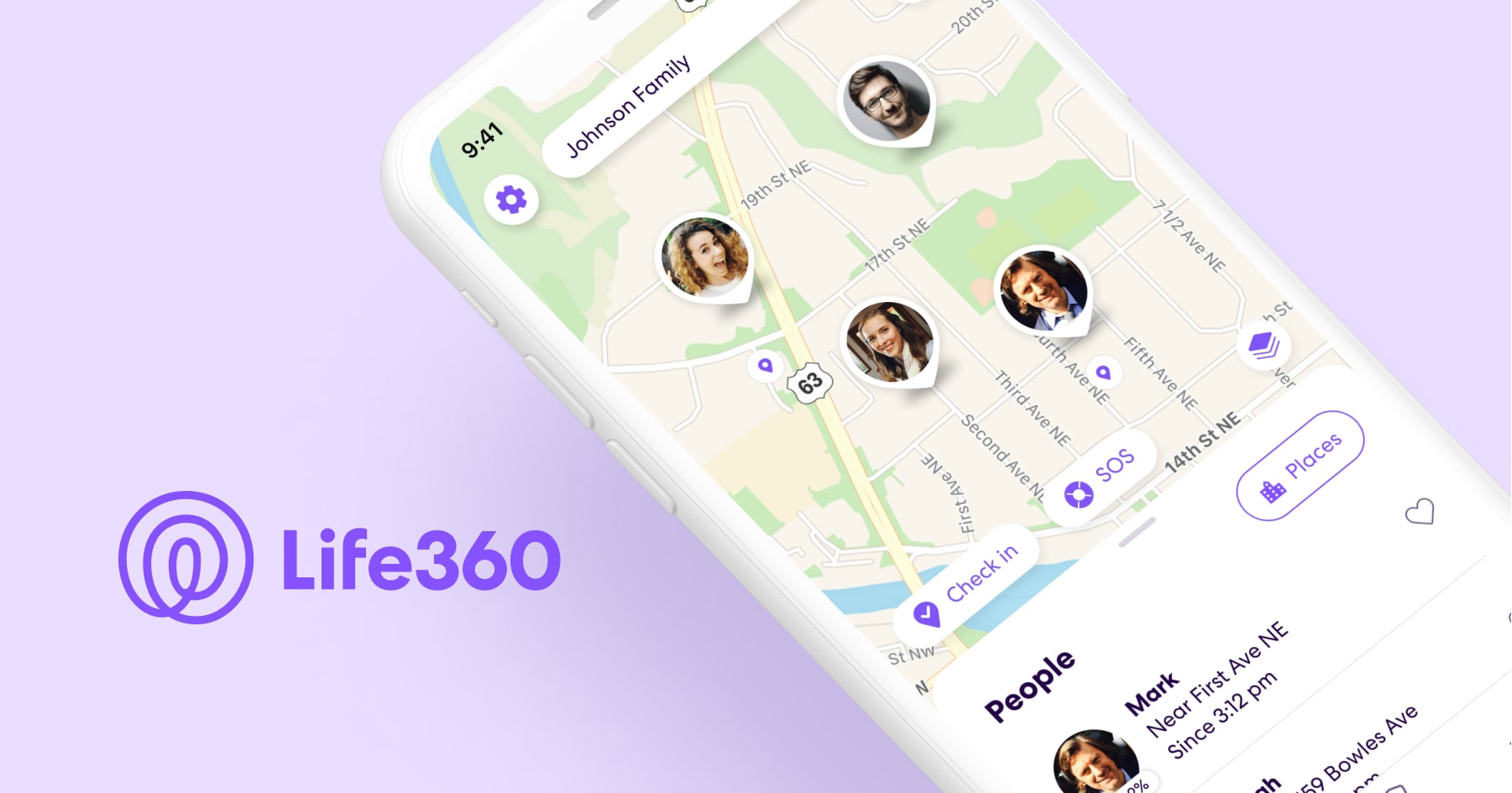
4. Nyiaj tshwj xeeb: Fake Phone Location nrog AimerLab MobiGo
Hauv qee lub sijhawm, cov neeg siv yuav xav tiv thaiv lawv tus kheej lossis tiv thaiv kev taug qab ntawm lawv qhov chaw tiag tiag.
AimerLab MobiGo
muab cov kev daws teeb meem los ntawm kev tso cai rau cov neeg siv spoof lawv iOS lossis Android qhov chaw mus rau txhua qhov chaw hauv ntiaj teb nrog ob peb clicks. Qhov no tuaj yeem pab tau tshwj xeeb hauv cov xwm txheej uas muaj kev txhawj xeeb txog kev ceev ntiag tug tshwm sim lossis thaum tib neeg xav tiv thaiv kev taug qab tsis raug cai.
Nov yog yuav ua li cas fake koj lub xov tooj qhov chaw siv AimerLab MobiGo:
Kauj ruam 1
: Rub tawm thiab teeb tsa AimerLab MobiGo qhov chaw spoofer ntawm koj lub computer Mac lossis Windows.
Kauj ruam 2 : Qhib MobiGo thiab nyem qhov " Pib pib ” khawm, tom qab ntawd siv USB xaim txuas koj lub iOS lossis Android ntaus ntawv rau koj lub computer.

Kauj ruam 3 : Nkag mus rau MobiGo's “ Teleport hom ", xaiv qhov chaw koj xav ua raws li los ntawm kev siv daim ntawv qhia interface lossis lub thawv tshawb nrhiav chaw nyob.

Kauj ruam 4 : Tom qab xaiv qhov chaw koj xav txav mus rau, koj tuaj yeem pib txheej txheem ntawm qhov chaw spoofing los ntawm nias rau ntawm " Tsiv ntawm no †kev xaiv.

Kauj ruam 5 : Qhib txhua qhov chaw nyob app ntawm koj lub xov tooj kom pom tias koj nyob hauv qhov chaw tshiab.

Xaus
Nyob rau hauv xaus, thaum nws yuav zoo li ib tug digital puzzle, ib tug iPhone yeej muaj peev xwm nrhiav tau ib tug Android xov tooj nrog rau cov cuab yeej thiab txoj kev. Txawm hais tias nws yog los ntawm Google cov kev pabcuam lossis lwm tus neeg siv cov apps muaj kev xaiv los ua kom muaj kev nyab xeeb thiab kev nyab xeeb ntawm lawv cov khoom siv thoob plaws lub platform. Yog li, lwm zaus koj pom koj tus kheej hauv qhov xwm txheej uas iPhone xav tau taug qab lub xov tooj Android, so kom paub tseeb tias muaj kev daws teeb meem ntawm koj lub ntsis ntiv tes. Tsis tas li ntawd, yog tias koj xav tau fake qhov chaw los tiv thaiv koj qhov chaw ntiag tug, xav txog kev rub tawm thiab sim ua AimerLab MobiGo qhov chaw spoofer uas tuaj yeem pab koj hloov koj lub iPhone thiab Android qhov chaw mus rau txhua qhov chaw yam tsis muaj leej twg paub.
- Yuav ua li cas daws cov duab iPhone tsis qhia qhov chaw?
- Vim li cas iPhone Qhov Chaw Hais 1 Teev dhau los?
- Yuav Ua Li Cas Koj Tau Txais Hnub Ci Pob Zeb hauv Pokémon Go?
- Yuav Ua Li Cas Tau Pokemon Go Hlau Tsho?
- Vim Li Cas Nws Hais "Qhov Chaw Tshaj Tawm" ntawm iPhone?
- Yuav ua li cas los daws "Tsis muaj Active Device Siv rau koj qhov chaw iPhone"?
- Yuav Ua Li Cas Spoof Pokemon Go ntawm iPhone?
- Txheej txheem cej luam ntawm Aimerlab MobiGo GPS Qhov Chaw Spoofer
- Yuav hloov qhov chaw ntawm koj iPhone li cas?
- Sab saum toj 5 Fake GPS Qhov Chaw Spoofers rau iOS no
- GPS Qhov Chaw Nrhiav Lus Txhais thiab Spoofer Cov Lus Qhia
- Yuav Ua Li Cas Hloov Koj Qhov Chaw Ntawm Snapchat
- Yuav Ua Li Cas Nrhiav / Qhia / Ncua Qhov Chaw ntawm iOS li?




