Yuav ua li cas kho iPhone Stuck ntawm 1 feem pua?
Ib qho iPhone daig ntawm 1 feem pua roj teeb lub neej yog ntau dua li qhov tsis yooj yim me ntsis - nws tuaj yeem yog qhov teeb meem ntxhov siab uas cuam tshuam koj txoj haujlwm niaj hnub. Koj tuaj yeem ntsaws rau hauv koj lub xov tooj cia siab tias nws yuav them ib txwm, tsuas yog pom tias nws nyob ntawm 1% rau cov xuab moos, rov pib dua tsis tau xav txog, lossis kaw tag nrho. Qhov teeb meem no tuaj yeem cuam tshuam koj lub peev xwm hu, xa lus, lossis nkag mus rau cov apps tseem ceeb. Kev nkag siab txog cov laj thawj tom qab qhov teeb meem no thiab yuav kho li cas tuaj yeem pab koj rov qab tswj koj lub cuab yeej yam tsis muaj kev ntxhov siab lossis kev kho kim.
Hauv phau ntawv qhia no, peb yuav tshawb txog cov laj thawj uas vim li cas koj lub iPhone yuav daig ntawm 1%, thiab taug kev koj los ntawm cov kauj ruam los ntawm kauj ruam los daws qhov teeb meem.

1. Vim li cas kuv lub iPhone daig ntawm 1 feem pua?
Ua ntej dhia mus rau hauv cov kev daws teeb meem, nws yog ib qho tseem ceeb kom nkag siab txog lub peev xwm ua rau qab qhov teeb meem. Koj iPhone qhia 1% indefinitely tej zaum yuav tshwm sim los ntawm:
- Cov teeb meem roj teeb Calibration
Thaum lub sij hawm, koj lub iPhone lub roj teeb yuav poob ntawm sync nrog nws cov kev khiav hauj lwm qhov system, ua rau cov nyeem tsis raug. Txawm hais tias lub roj teeb tau them tshaj 1%, iOS yuav tsis cuam tshuam qhov raug.
- Faulty Charging Accessories
Lub xob laim puas lawm, adapter, lossis txawm tias lub chaw them nyiaj qias neeg tuaj yeem tiv thaiv koj lub iPhone los ntawm kev them nyiaj kom zoo, ua rau nws nyob qis qis feem pua.
- Software glitches lossis kab
Cov kab mob iOS no lossis app ua haujlwm tsis zoo tuaj yeem cuam tshuam nrog kev tshaj tawm roj teeb. Ib qho dhau los lossis ua tsis zoo ntawm iOS tuaj yeem ua rau lub xov tooj tsis raug tso cai rau qib them nqi.
- Battery Health Degradation
Yog tias koj lub iPhone qub lossis tau siv ntau, lub roj teeb kev noj qab haus huv yuav tsis zoo. Hauv qhov no, nws yuav tsis tuav tus nqi kom raug lossis tshaj tawm cov feem pua tsis raug.
- Background Apps lossis Chaw
Cov apps hauv qab uas ntws tawm lub zog hnyav lossis teeb meem teeb meem yuav ua rau lub cuab yeej rub lub zog ntau dua li qhov nws tau txais, ua rau lub roj teeb theem uas zoo li "pob."
2. Yuav ua li cas kho iPhone Stuck ntawm 1 feem pua?
Yog tias koj lub iPhone tseem daig ntawm 1% roj teeb txawm tias tom qab them lub sijhawm ntev, sim cov kev daws teeb meem hauv qab no:
2.1 Force Restart koj iPhone
Lub zog rov pib dua tuaj yeem tshem tawm cov kev cuam tshuam ib ntus uas tuaj yeem tiv thaiv cov roj teeb feem pua ntawm kev hloov kho.

2.2 Tshawb xyuas koj lub Charge Cable thiab Adapter
Cov teeb meem them nyiaj feem ntau tshwm sim los ntawm cov kab hluav taws xob puas, cov khoom siv tsis raug, lossis cov khib nyiab hauv qhov chaw them nyiaj. Xyuas kom tseeb tias koj siv Apple-certified Lightning cable thiab adapter. Siv cov txhuam mos los yog cov cua compressed kom ua tib zoo tshem cov plua plav lossis lint los ntawm qhov chaw them nyiaj. Yog tias tseem them tsis tau, sim siv lwm lub cable lossis adapter los kuaj xyuas cov khoom siv tsis raug.

2.3 Hloov mus rau qhov tseeb iOS Version
Apple feem ntau kho software kab mob cuam tshuam nrog cov roj teeb tso tawm los ntawm iOS hloov tshiab.
Lub taub hau rau Chaw> General> Software Update . Thaum qhov hloov tshiab tshwm sim, coj mus rhaub Download tau thiab nruab kom tau txais qhov tshiab tshaj plaws iOS no ntawm koj lub cuab yeej.

2.4 Reset Txhua Qhov Chaw
Kev teeb tsa tsis raug lossis tsis raug cai qee zaum tuaj yeem cuam tshuam txog qhov xwm txheej ntawm lub roj teeb tau tshaj tawm.
Koj tuaj yeem rov pib dua txhua qhov kev teeb tsa tsis tas yuav rho tawm cov ntaub ntawv los ntawm kev mus rau Chaw> Dav> Hloov lossis Rov Pib dua iPhone> Rov Pib> Pib dua Txhua Chaw. Qhov no yuav rov pib dua Wi-Fi, Bluetooth, tso saib, thiab lwm yam kev teeb tsa yam tsis tau tshem koj cov ntaub ntawv tus kheej.

2.5 Calibrate lub roj teeb
Lub roj teeb calibration pab kho cov roj teeb feem pua ntawm kev nyeem ntawv nrog cov roj teeb tiag tiag.
- Siv koj lub iPhone kom txog thaum nws tawm ntawm nws tus kheej (0%).
- Them rau 100% tsis muaj kev cuam tshuam , nyiam dua hmo ntuj.
- Khaws nws ntsaws rau hauv ib teev ntxiv tom qab ncav cuag tus nqi tag nrho.
- Unplug thiab siv koj lub iPhone ib txwm. Saib xyuas yog tias cov roj teeb feem pua hloov kho kom raug.
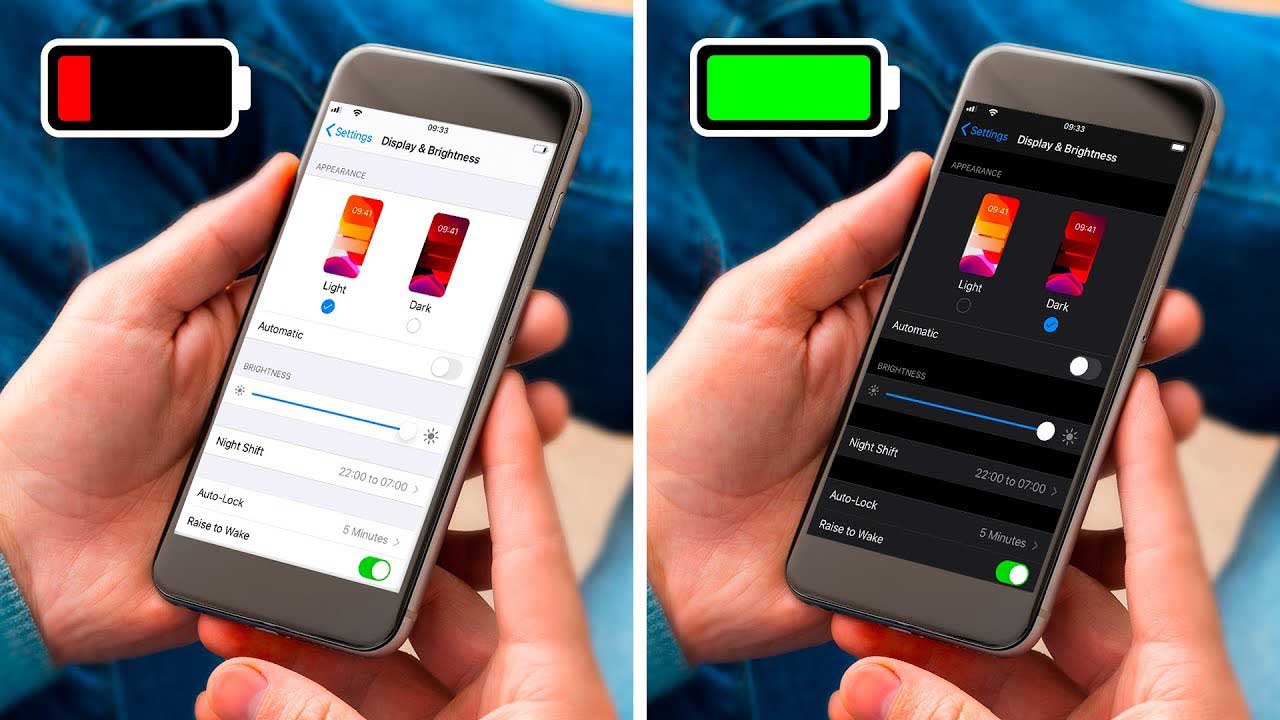
2.6 Restore ntawm iTunes lossis Finder
Yog tias koj nyiam ua qhov kev txhim kho ntau dua thiab muaj qhov thaub qab:
- Txuas koj iPhone rau lub computer nrog iTunes (Windows / macOS Mojave) lossis Finder (macOS Catalina thiab tshiab dua).
- Xaiv koj iPhone hauv iTunes los yog Finder, nyem Restore iPhone, thiab ua raws li on-screen prompts kom tiav cov txheej txheem.
- Qhov no tshem tawm cov cuab yeej thiab rov nruab iOS no, uas tuaj yeem txhim kho cov teeb meem software ntxaum - tab sis yuav tshem koj cov ntaub ntawv tshwj tsis yog thaub qab.

3. Advanced Kho iPhone System Stucks nrog AimerLab FixMate
Yog tias koj lub iPhone tseem daig ntawm 1% txawm tias sim txhua kauj ruam daws teeb meem, AimerLab FixMate muaj kev txhim khu kev qha thiab kev nyab xeeb. Nws yog ib tug haib iOS system kho cuab tam tsim los kho ntau tshaj 150 iOS no teeb meem yam tsis muaj ntaub ntawv poob, xws li:
- iPhone daig ntawm Apple logo
- Dub / dawb screen
- iPhone boot loop
- Frozen npo
- Thiab ntawm chav kawm, roj teeb feem pua yuav yuam kev
Txawm hais tias koj tab tom siv iPhone qub lossis iPhone tshiab tshaj plaws 15 khiav iOS 17, FixMate ua kom muaj kev sib raug zoo thoob plaws txhua yam khoom siv iOS thiab cov qauv.
Ua raws li cov kauj ruam no los kho koj iPhone daig ntawm 1% roj teeb siv AimerLab FixMate:
- Lub taub hau mus rau AimerLab lub vev xaib official thiab tau txais Windows version ntawm FixMate.
- Txuas koj iPhone rau koj lub PC ntawm USB; lub software yuav ntes nws cia li.
- Xaiv "Standard hom" pib, thiab FixMate yuav hais kom koj mus download tau qhov tseeb firmware rau koj ntaus ntawv.
- Tom qab rub tawm firmware, FixMate yuav pib kho cov teeb meem ntsig txog roj teeb.
- Tom qab kho, koj iPhone yuav tsum tso saib cov feem pua ntawm cov roj teeb kom raug thiab them ib txwm.

4. Cov lus xaus
Ib qho iPhone daig ntawm 1 feem pua tuaj yeem ceeb toom, tshwj xeeb tshaj yog tias nws tsis teb rau kev them nyiaj lossis rov pib dua. Cov hauv paus ntsiab lus tuaj yeem sib txawv, los ntawm cov software me me mus rau qhov ua yuam kev tob lossis teeb meem roj teeb. Thaum cov kev kho yooj yim xws li kev quab yuam rov pib dua, kuaj xyuas cov cables, thiab hloov kho iOS tuaj yeem daws qhov teeb meem hauv ntau qhov xwm txheej, lawv yuav tsis txaus.
Rau ib tug guaranteed, advanced tov,
AimerLab FixMate
yog koj thawj koom ruam zoo tshaj plaws. Nrog nws yooj yim-rau-siv interface, xoom cov ntaub ntawv poob, thiab kev ua tau zoo npaum li cas, FixMate muab ib-nias kho kom rov qab tau koj iPhone lub roj teeb ua haujlwm sai thiab nyab xeeb.
- Vim Li Cas Kuv Lub iPhone Tsis Nrov? Thov Cov Kev daws teeb meem zoo no los kho nws
- Yuav kho qhov chaw nrhiav kuv lub iPhone li cas?
- Puas yog Airplane Mode tua qhov chaw ntawm iPhone?
- Yuav Thov Li Cas Rau Ib Tus Neeg Qhov Chaw ntawm iPhone?
- Yuav ua li cas kho: "Lub iPhone Tsis tuaj yeem hloov kho. Ib qho yuam kev tsis paub tshwm sim (7)"?
- Yuav ua li cas kho "Tsis muaj SIM Card ntsia" yuam kev ntawm iPhone?
- Yuav Ua Li Cas Spoof Pokemon Go ntawm iPhone?
- Txheej txheem cej luam ntawm Aimerlab MobiGo GPS Qhov Chaw Spoofer
- Yuav hloov qhov chaw ntawm koj iPhone li cas?
- Sab saum toj 5 Fake GPS Qhov Chaw Spoofers rau iOS no
- GPS Qhov Chaw Nrhiav Lus Txhais thiab Spoofer Cov Lus Qhia
- Yuav Ua Li Cas Hloov Koj Qhov Chaw Ntawm Snapchat
- Yuav Ua Li Cas Nrhiav / Qhia / Ncua Qhov Chaw ntawm iOS li?




